Welcome again! Today I’ll talk about Windows Phone “Package.appxmanifest”. It’s really very important to make your app fully complete. Because just designing and lots of code don’t make a good app, the look of the app must be very attractive. Look and feel is very important to attract a customer. Moreover, not only look but also the capabilities and dependencies of app are need to set in “Package.appxmanifest”.
So let’s explore the Windows Phone “Package.appxmanifest”. Just open up the “Package.appxmanifest” from your “Solution Explorer”, and you can see the similar picture below.
I’ve used my previous example of Windows Phone XAML Styling here. You can use any of existing application or just create a new one.
If you take a look at the picture, “Display name” and “Description” have tha same content “XAMLStyling”. Yes, it’s our app name, we’ve given before. But does it look good, when we run the application?
The answer will obviously “No”. So we just need to little bit of work. Just give a space between “XAML” and “Style”, so it’ll be “XAML Style”.
One more thing we’ve to do is, switch to the “Visual Assets” tab and check the “Check Box” below “Title”.

After that you’ll get some good visualization of you app’s tiles.
Very important thing is to change the application logo. It’s your app’s unique identity. So, select the list item one by one and change your logo. But before that you’ve to upload your logo to your project solution. To do that, right click one the project and a add a new foldr. Give it a name “Images”. Right click on the folder and click Add >> Existing Item.
Upload all required logos of corresponding resolution.
Now, locate all the logos in “Visual Assets” section.
Logo must be in “png” format and if it’s transparent then it’ll be better for visualizing some information. Locate all these logos one by one. After you’ve changed the logos, save it. If you run the application, it’ll look like this.
Well, we’ve done some major modification of our application. There’re some other parts like “Requirements”.
If you use sensors and camera API then you need to check the option, you’ve used in your application.
One more thing is “Capabilities”.
If you use microphone, location service, internet, proximity or any other things, you need to check these options as well. Otherwise your application will not work.
There’re some other option like “Declaration”, “Content URls” and “Packaging”. You can also change these things as well. I’ve shown the common things here.
So, that’s it. Hope you’ve no understanding about Windows Phone “package.appxmanifest”. Keep digging with Visual Studio and try to lean everyday new things. I’ll be here with a new topic soon. Till then good bye. Have a nice day. happy coding.
You can download the logos from here, try to do yourself.
Download link: http://1drv.ms/1rgqgjS
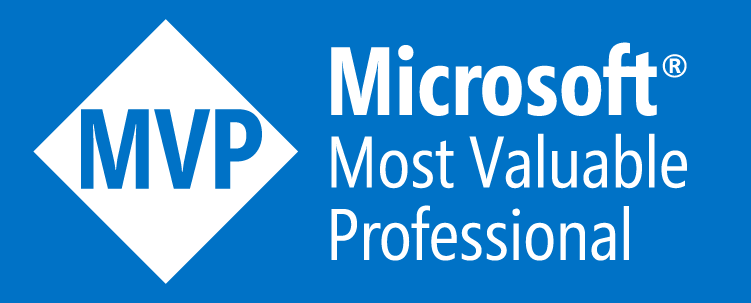














[…] again! In my previous article I’ve talked about Windows Phone “Package.appxmanifest”. I’ve shown there, how to add custom application logos with different resolution. It makes […]
LikeLike